ICD Diagnosis Code
Administration > ICD Diagnosis Code
Create a Diagnosis Code
To enter a single ICD Diagnosis Code, select  New.
New.
- Enter the Diagnosis Code.
- Enter a Description. The field will allow 100 characters, but keep in mind that forms and reports where the diagnosis appears may not allow that many characters, so the description may be truncated.
- If relevant, enter an effective date for the new code.
- Select the ICD Version from the drop down.
- Status will default to Active.
- Select Save.
To create or update multiple diagnosis codes, users can utilize the Utility > Data Importt function.
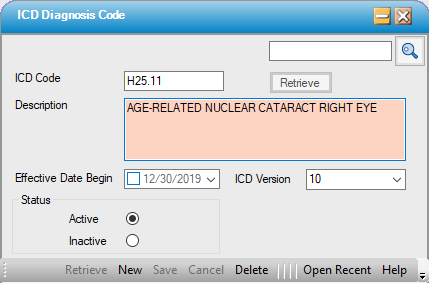
Delete a Diagnosis Code
- Enter the Diagnosis Code to be deleted and select retrieve, or select the magnifying glass to search by Description or ICD.
- Select Delete on the navigation bar.
- Select Save.
- A pop-up will request confirmation of the deletion. Select Yes to continue. No will close the pop-up and return to the form with no further action.
NOTE: If attempting to delete a code that has been used, the system will invoke a red error ball with a hover message indicating why the code cannot be deleted. Codes that have been used must be inactivated.
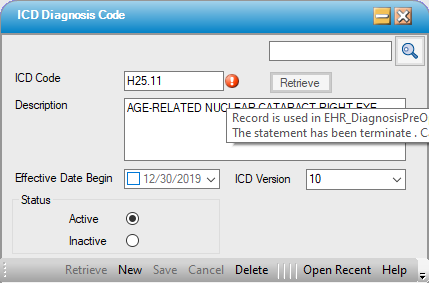
Inactivate a Diagnosis Code
- Enter the Diagnosis Code to be inactivated and select retrieve, or select the magnifying glass to search by Description or ICD.
- Select the Inactive radio dial.
- Select Save.